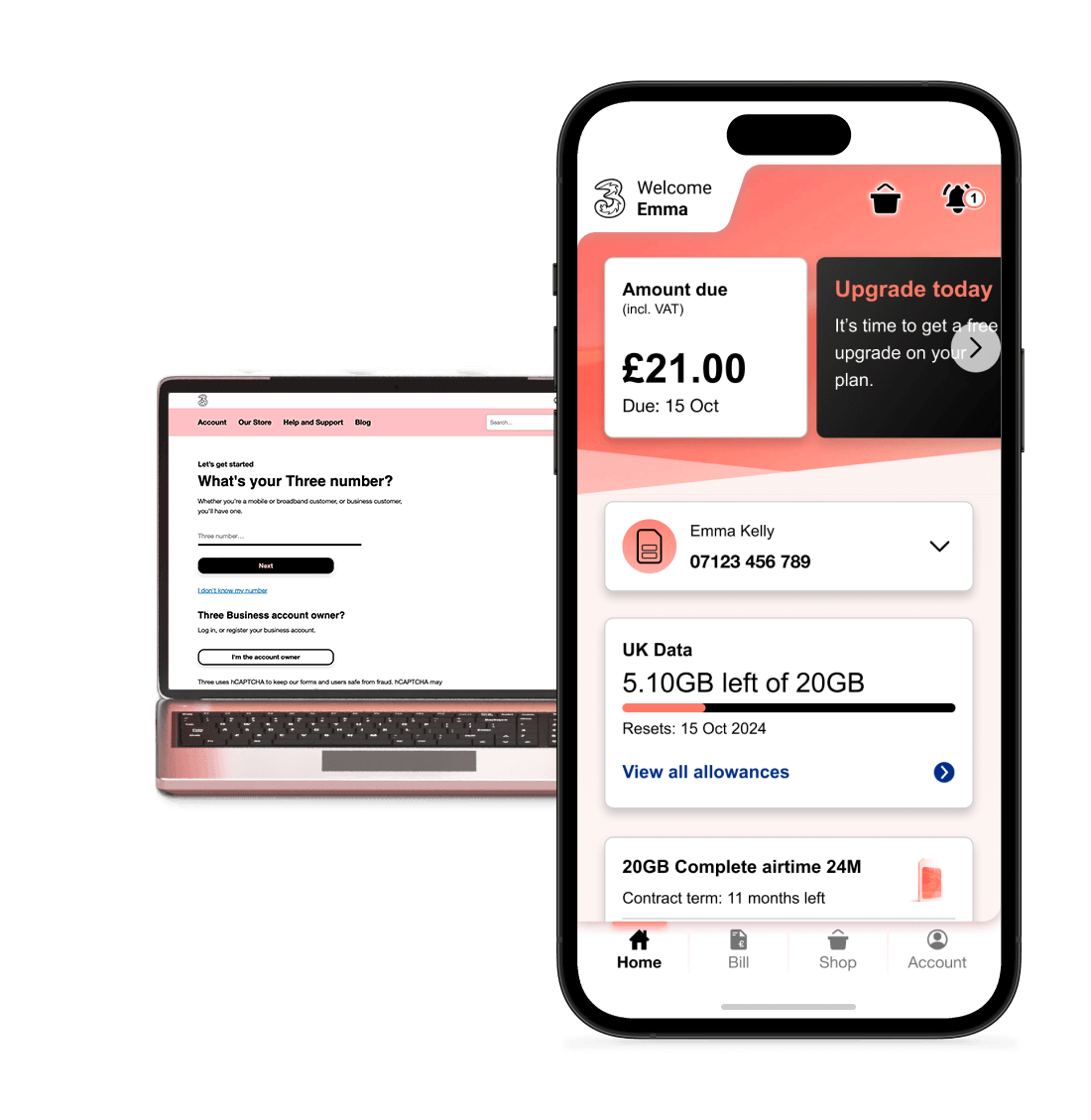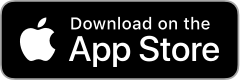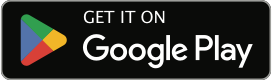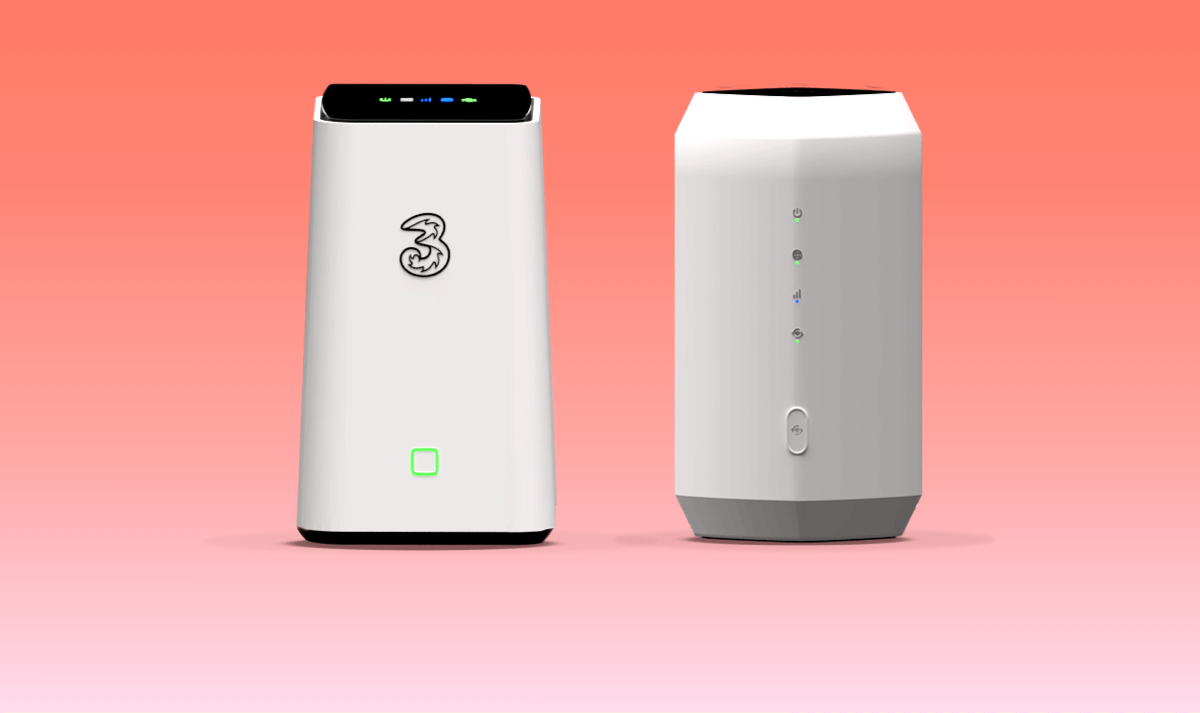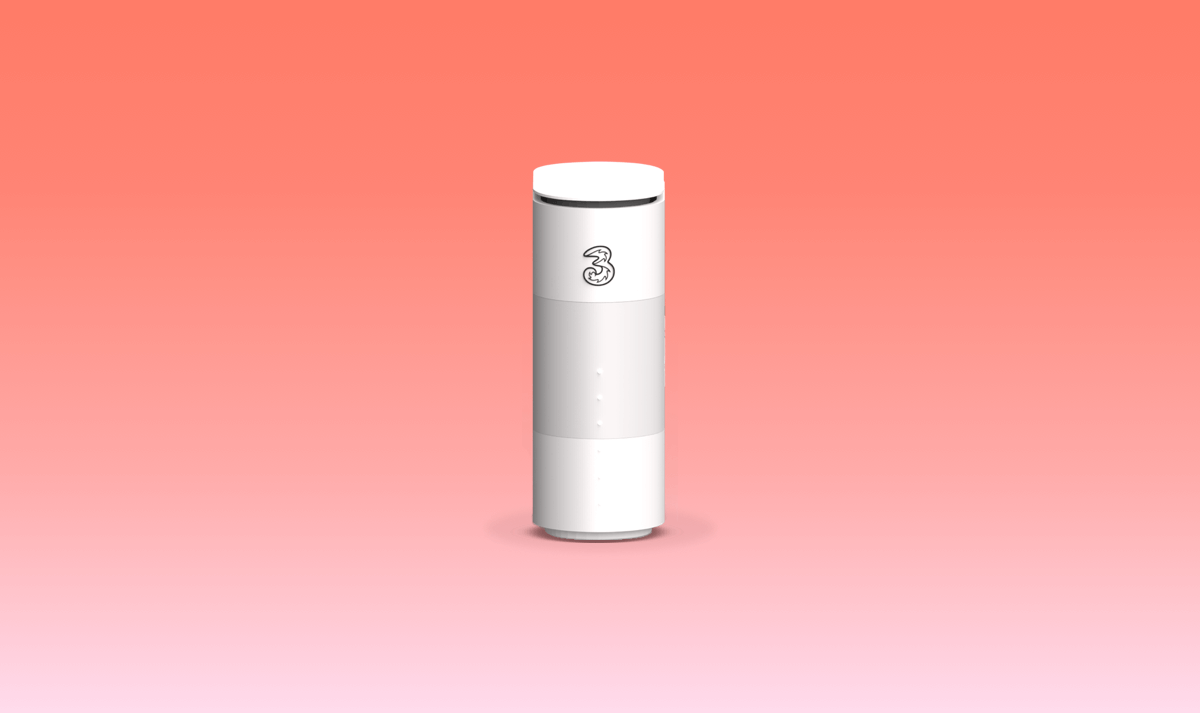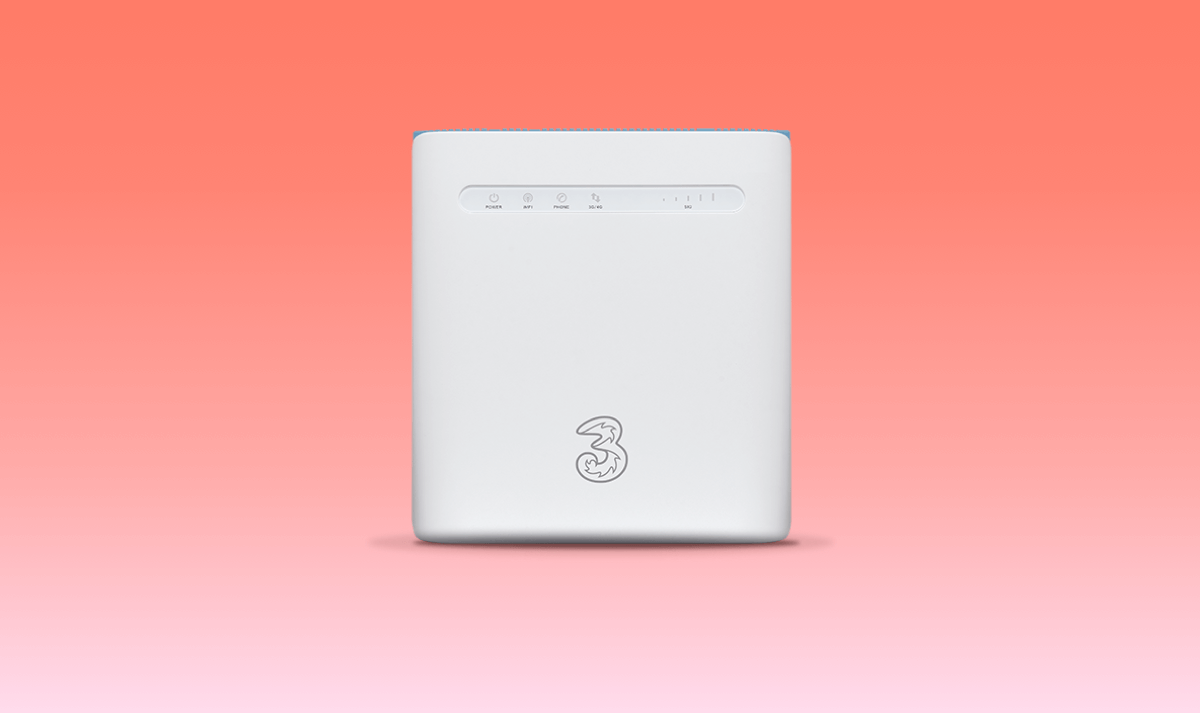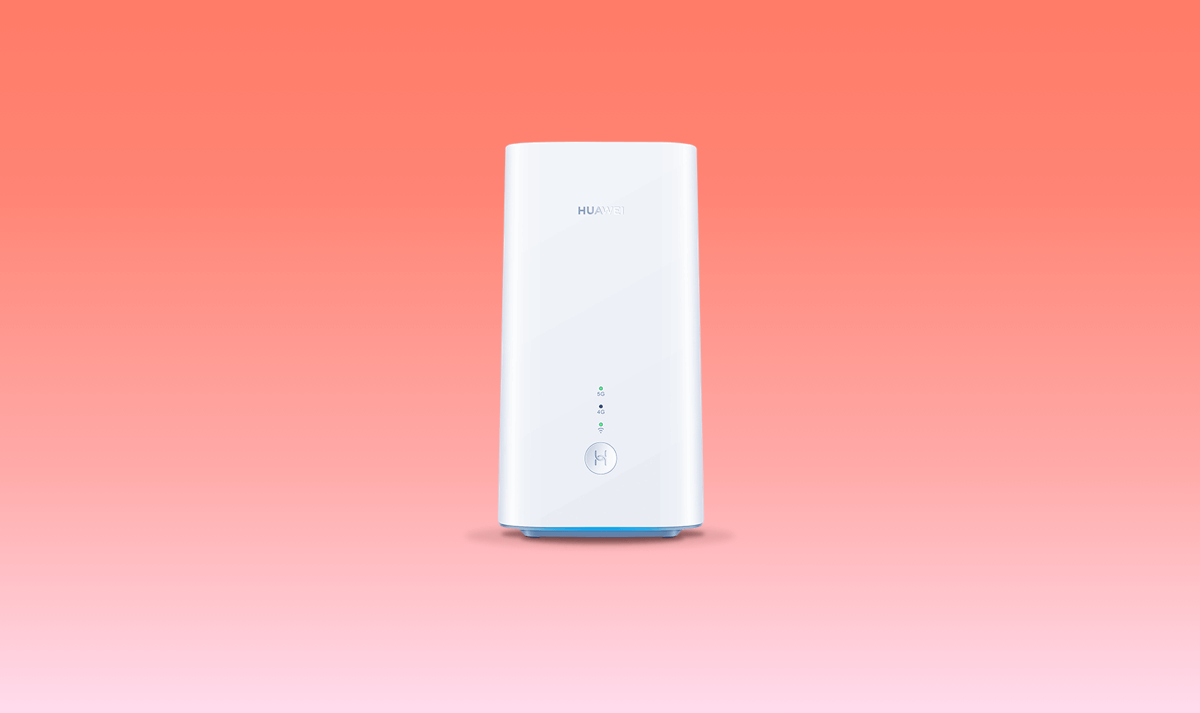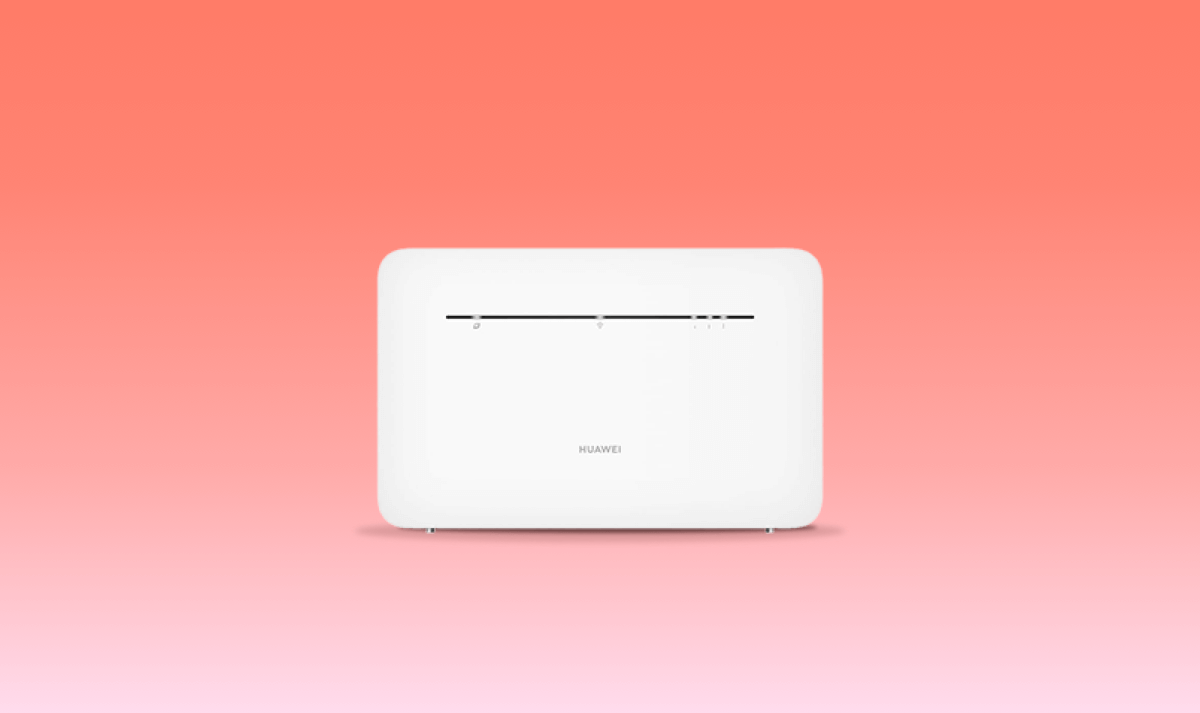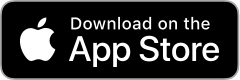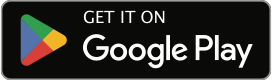Go to your device's Wi-Fi settings and search for available connections. Find your hub's network name or SSID code and enter your Wi-Fi password. You'll find the default login details on the label on your indoor hub. Or you can use a network cable to connect your hub to your device.
If you’ve used the Three app to personalise your hub, use the share feature to pass on your new Wi-Fi details using QR codes or by printing or emailing them.
Home Broadband Support
Need help setting up and using your Home Broadband hub? Here’s everything you need to know.
How to get the best performance
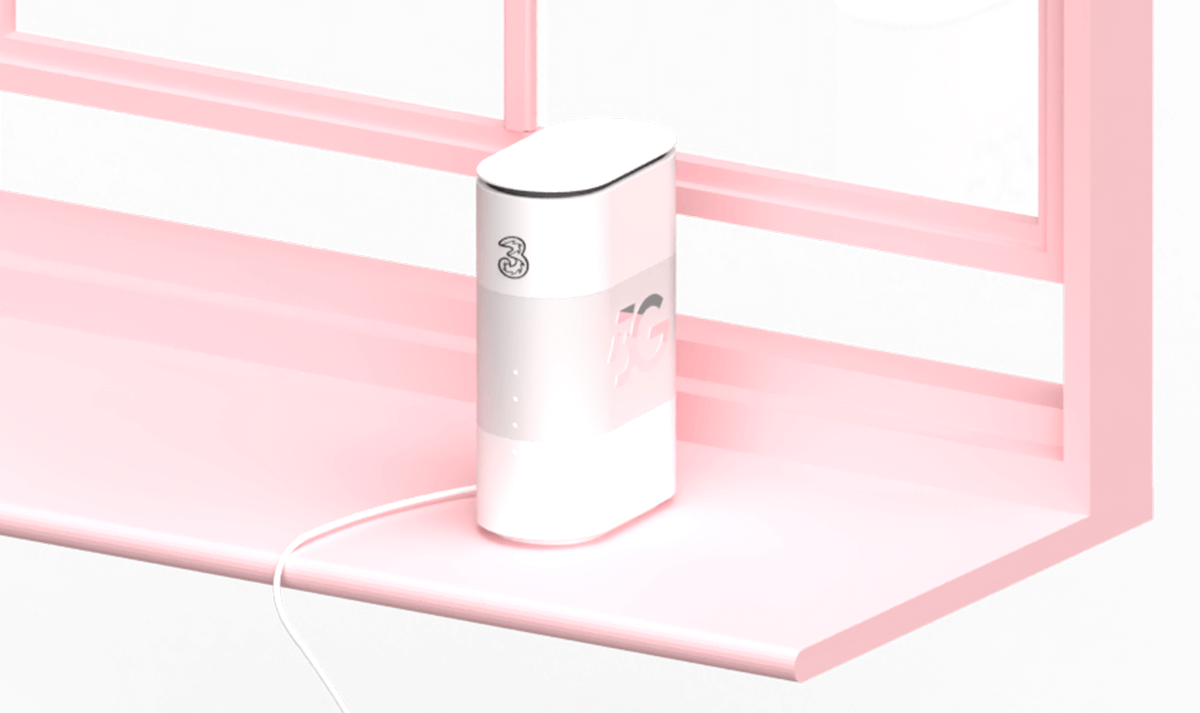
Put your hub on a windowsill
Or as close to a window as you can. It's one of the most important factors in getting the best possible signal.
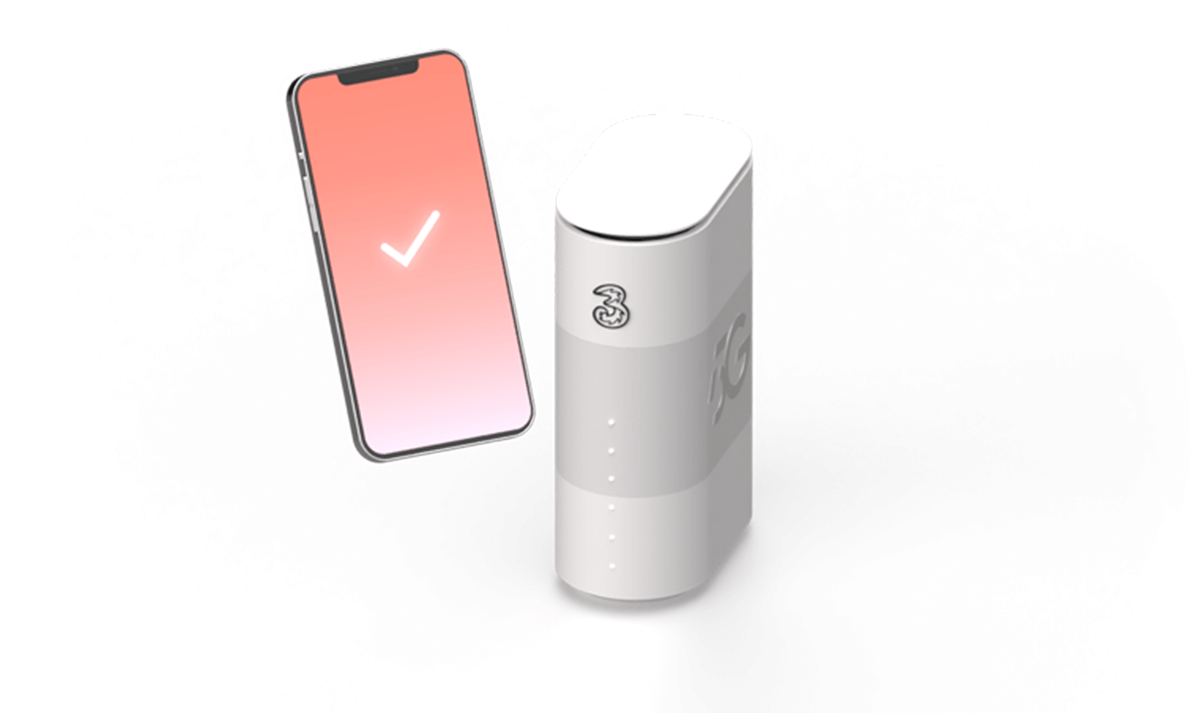
Keep the space around your hub clear
Plants and photos are lovely, but they won't help you get the best possible signal. Curtains and blinds can get in the way too.
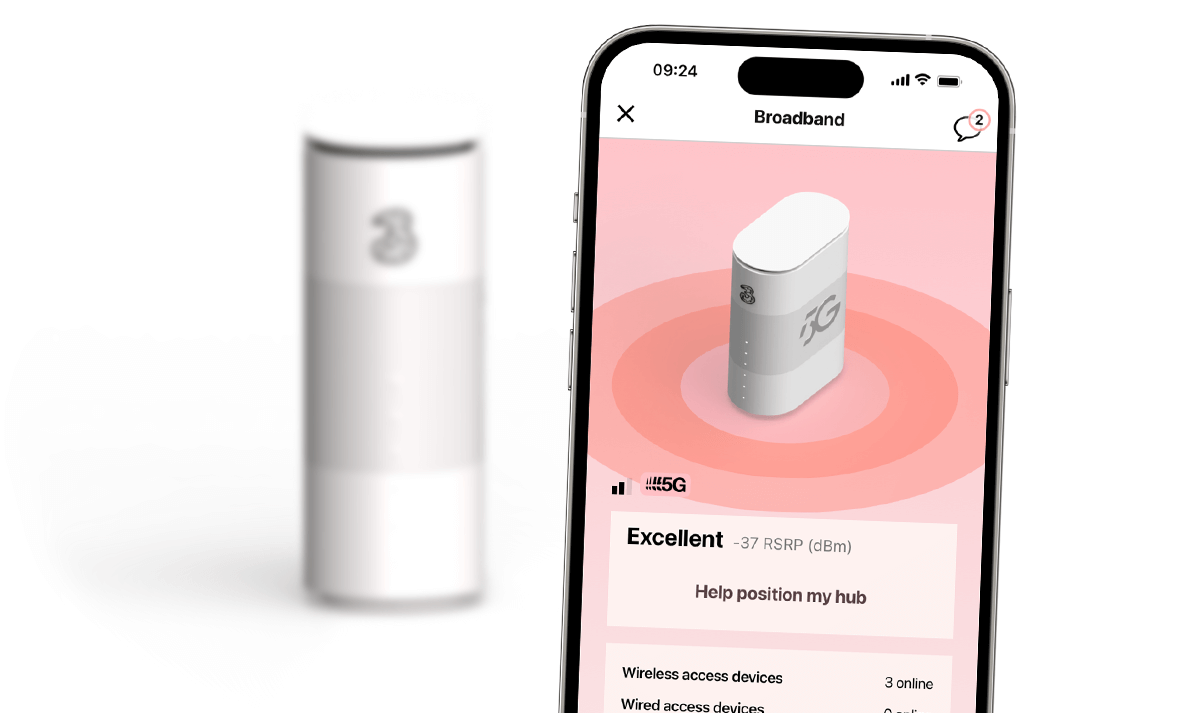
Test to find the best place
Go to the support page and we'll show you how to test signal strength in different places around your home.
Take a closer look at hub setup
Find out how to get the best possible signal from your hub.
5G Home Broadband Outdoor Hub support
Need help setting up and using your 5G Outdoor Hub? From installation to troubleshooting, we've got it all covered.


Get help with your eero
The eero Wi-Fi router gives you whole-home coverage and greater online protection. Need some help with yours? Head to our device support page.
Get product specific help
Frequently Asked Questions
General queries
Indoor Hubs
Outdoor Hubs
Manage your account in the Three app
It's the best place to manage your account. It gives you easy access to view and download your bills, change your account details, and use live chat. It's all at your fingertips. Download the app now to get started*.
*The Three app doesn’t currently support 4G hubs