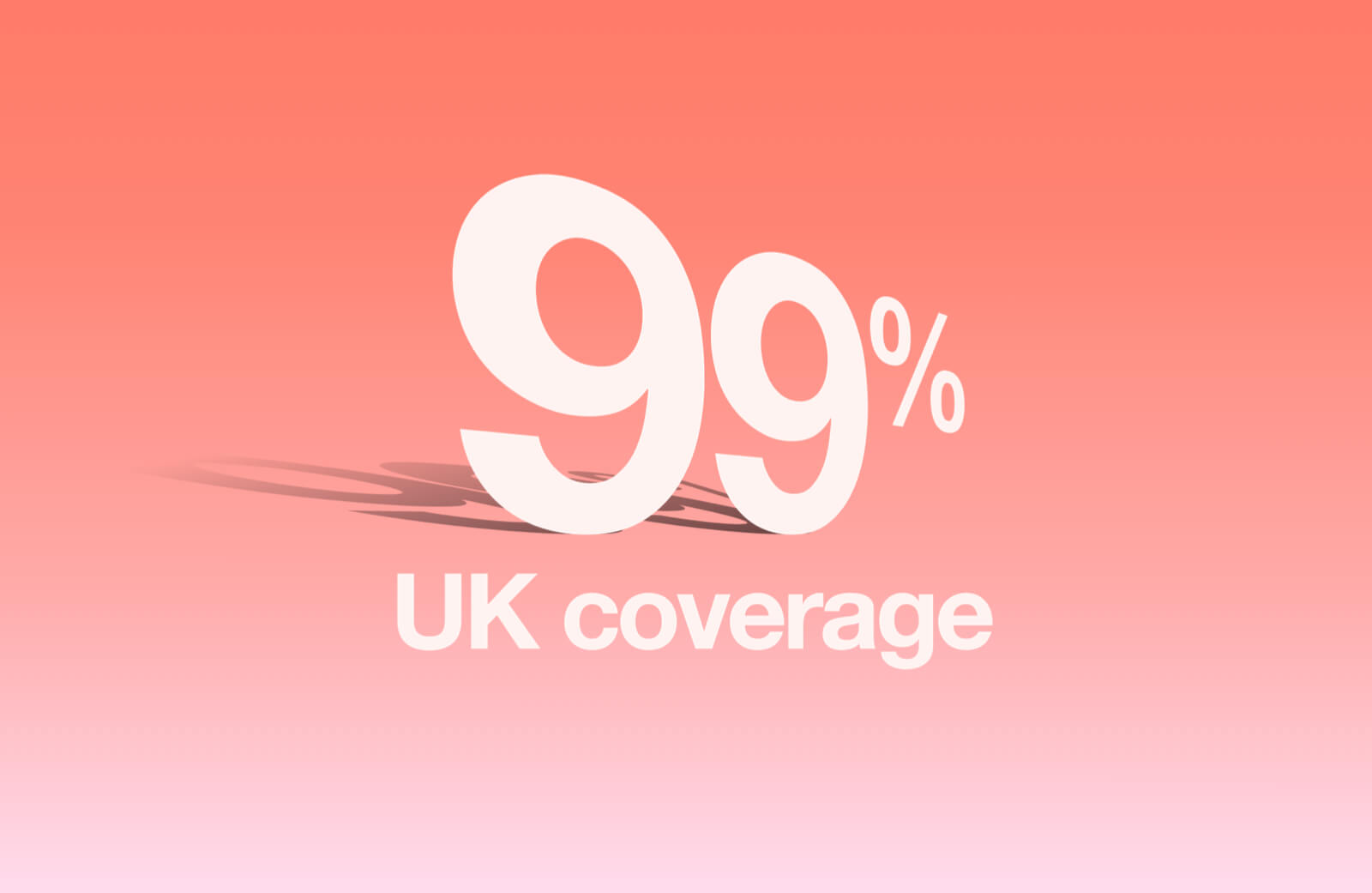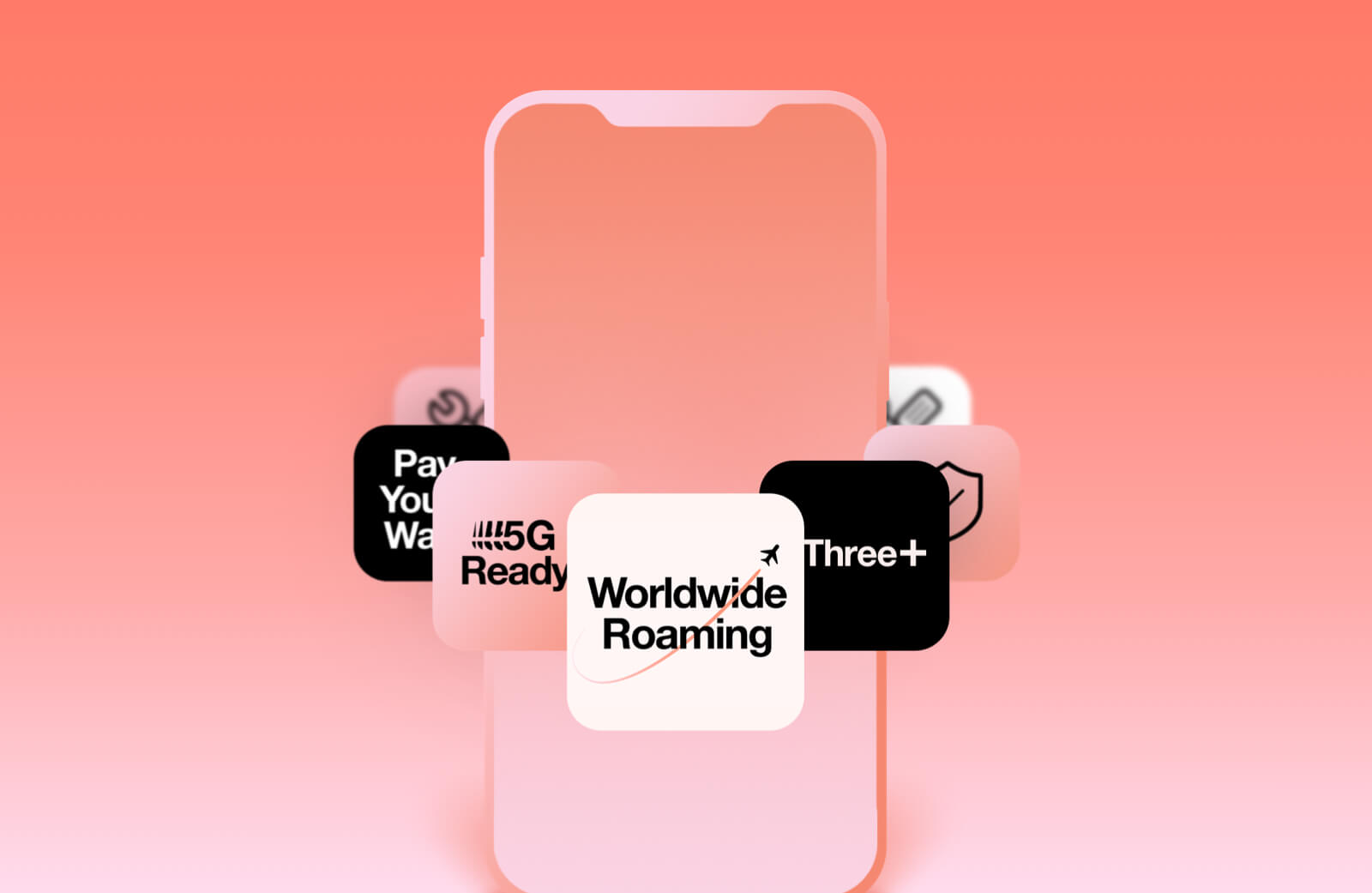You can buy refurbished iPhones from Three by checking out our Like New phones.
Unmissable iPhone deals on Three
Save up to £144 on iPhone 17 Pro
Even more delightful. Even more durable. With a 6.3 inch ProMotion display, all 48MP rear cameras, A19 chip, and more.

iPhone series on Three
From 4GB to Unlimited data, we’ve got a range of iPhone deals to choose from. Pick the model and plan that’s right for you. Compare our range of iPhones.
Recycle your old device
Sell your old phone, tablet, or wearable device to help cover the cost of a new one.

Explore the full iPhone 17 range
Check out the new iPhone 17 Series and choose your perfect deal on the UK’s Fastest 5G Network.

iPhone 17
iPhone 17 is more delightful and more durable, with a 6.3-inch ProMotion display, Ceramic Shield 2, all 48MP rear cameras, Center Stage front camera, A19 chip, and more.

iPhone Air
The thinnest iPhone ever features a 6.5-inch display, durable Ceramic Shield front and back, A19 Pro chip, 48MP Fusion camera system, and a 18MP Center Stage front camera.

iPhone 17 Pro
The most powerful iPhone ever. Brilliant 6.3-inch display, aluminium unibody design, A19 Pro chip, all 48MP rear cameras, and breakthrough battery life.

iPhone 17 Pro Max
The All-out Pro includes a larger 6.9-inch display, along with the aluminium unibody design, A19 Pro chip, all 48MP rear cameras, and best-ever battery life.
Existing customer offers
Save up to 20% on additional plans
Bring your family over to Three and save. With Connect Together, you can get up to 20% off additional phone, SIM, and broadband plans.
Pick your perfect upgrade
Ready for a new phone? Browse the latest devices and upgrade offers. And save even more when you trade-in your old phone.
More iPhone deals
We’ve got a wide iPhone range to choose from, so let’s find the best plan for you. Whether you’re after the freshest features or a model from an older series, check out our iPhone latest deals and iPhone bundle deals.
Business customer?
Apple Watch series
Check out our Apple Watch deals, and stay connected – even without your phone.

Apple Watch Series 11
Get invaluable insights about your health. With hypertension notifications, sleep score, speedy 5G and up to 24 hours of battery life.

Apple Watch Ultra 3
The ultimate sports and adventure watch. With built-in satellite communications, multi-day battery life, and advanced metrics.

Apple Watch SE 3
Apple Watch SE 3 is packed with essentials like sleep score, Always On display, Activity rings and more. All at a great price.
Other products from Apple
Perks with Three
Three Pay
Pay for things like apps, in-app purchases, games and , music with 3Pay, a quick, secure way to pay through your Three bill.
3 months Free Apple TV+
Get 3 months Apple TV+ free when you buy your iPhone. Watch on the Apple TV app.
Frequently asked questions
We have a handy iPhone comparison table where you can see the latest iPhones compared and find the right model for you.
iPhone 17 series phones are all compatible with eSIMs – in fact, the new iPhone Air is eSIM only.
All iPhones from iPhone 11 onwards can use eSIM, including iPhone SE (2nd generation), iPhone Xs, and iPhone Xr
iOS is the operating system that runs on Apple iPhones, iPads, Macbooks and other Apple products. Unlike Android, which appears on a number of phones from different manufacturers, iOS is exclusive to Apple devices. As Apple manages both the hardware and software their devices use, they work together efficiently to offer seamless performance and a great user experience. Other benefits of iOS include strong security architecture, accessible interfaces, and regular software updates.
Go to Settings on your iPhone, then tap General, and then About to find out which iPhone model you have.
The iPhone 17 Pro has the ultimate pro camera system. All 3 rear cameras are 48MP pixel Pro Fusion cameras, allowing you to capture more detailed images at every zoom range and light level. The ultra wide camera captures powerful perspectives with mesmerising macro photos and dramatic wide-angle pics.
It also includes the longest telephoto in an iPhone ever and an 8x optical-quality zoom, so you can take even more incredible shots from even further away. Enhanced low-light photography and Night mode help you to get detailed, bright images with natural colour when it’s dark. And with Clean Up, you can remove any unwanted objects, people, and distractions from your photos.
We have Apple Watches available at Three, and you can also find chargers, cases, and AirPods at our Accessories store.
The iPhone 16e was released to be a more affordable iPhone, offering similar specs to iPhone 16, but at a lower price.
You can also find many great iPhone deals among our Like New refurbished phones.
You can trade in your old iPhone at Three. You can put the money towards reducing the costs of a new phone, or you can simply have the value paid straight into your bank account.
The latest version of iOS, as of August 2025, is iOS 18.6.2.
Apple Watch has been created specially to work with iPhone and other Apple devices. The latest models of Apple Watch include Apple Watch SE 3, Apple Watch Series 11, and Apple Watch Ultra 3.
Why choose Three?
Ookla® Speedtest Intelligence® data, 1H 2025. All rights reserved.
Visit speedtest.net/awards/fastest-5G to find out more.