We understand that our business customers might be concerned about the current cost of living crisis, and we want to do whatever we can to help.
Get more information on the support we offer on our Helping you pay your monthly bill page.
The most convenient way to pay your bill is by Direct Debit, but there are other options too. Find what works for you, and if you're having problems with an upcoming payment, get in touch so we can support you.
Direct Debit is the easiest way to pay your bill, and saves you £5 a month. Once set up, your monthly bill will automatically come out of your account between 19 and 30 days after your monthly invoice date.
To set up your Direct Debit, you must first clear any outstanding payments on your account. You can make this one-off payment following these steps.
If you’re not a sole trader, the Direct Debit must be in the name of the business and signed by at least one account administrator. This can be done using the Direct Debit mandate instructions.
Schools and other services registered under their own name, but whose invoices are paid through the parent local authority, must provide evidence of the link before a Direct Debit can be set up.
1. Log in
2. On your account page select ‘Manage auto-renewals’
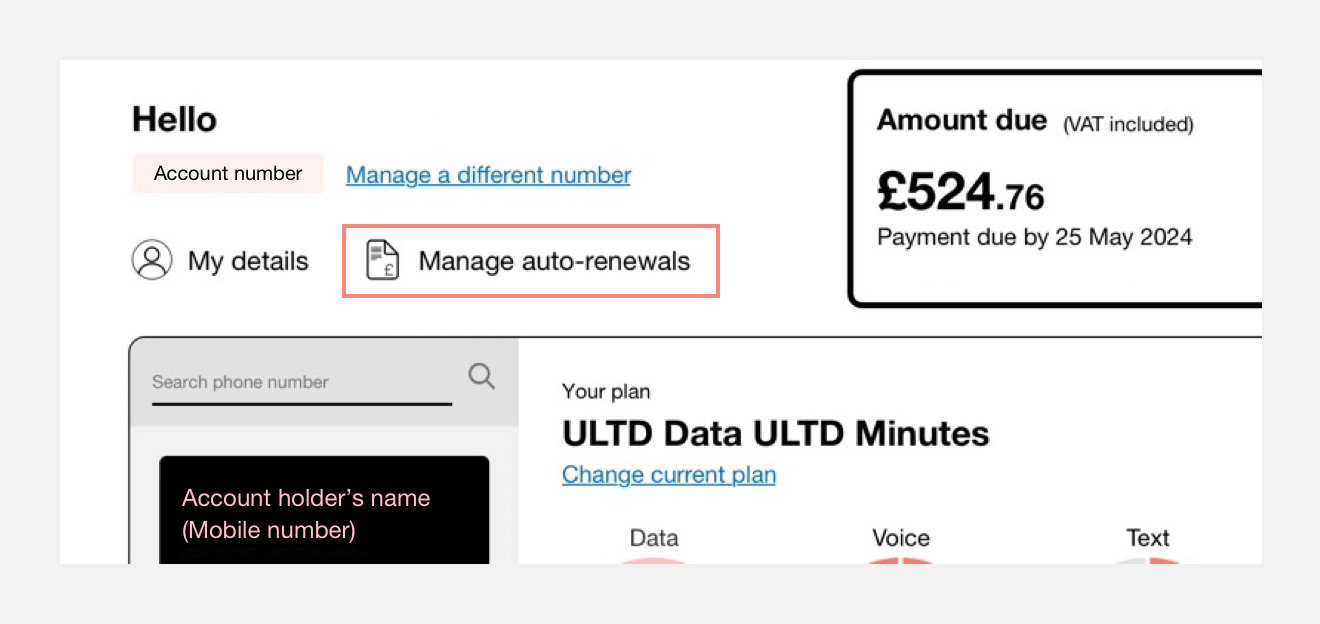
3. Select ‘Bank account’ and fill in the account holder name, sort code and account number for the account you want the Direct Debit to be set up from
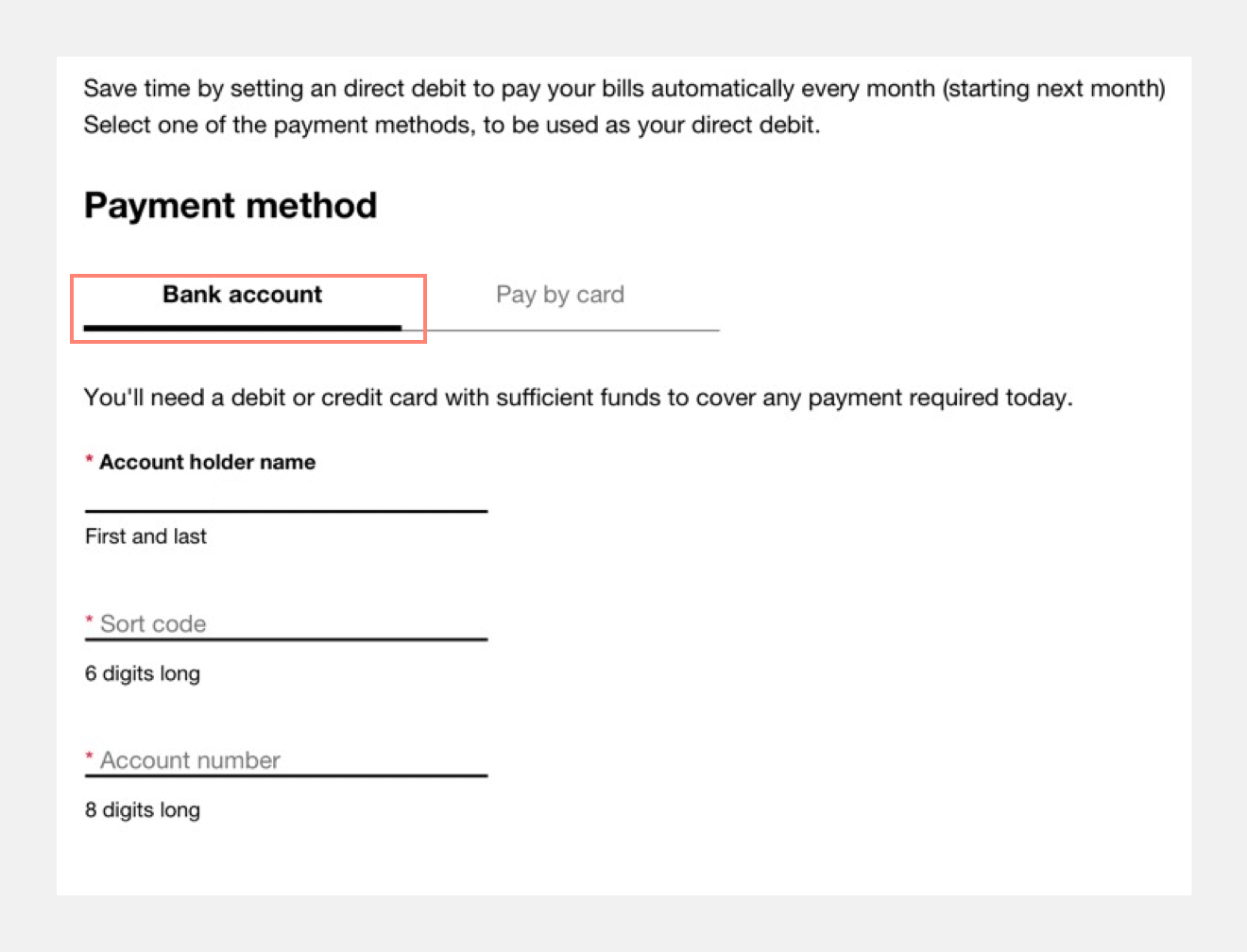
4. Save the payment details
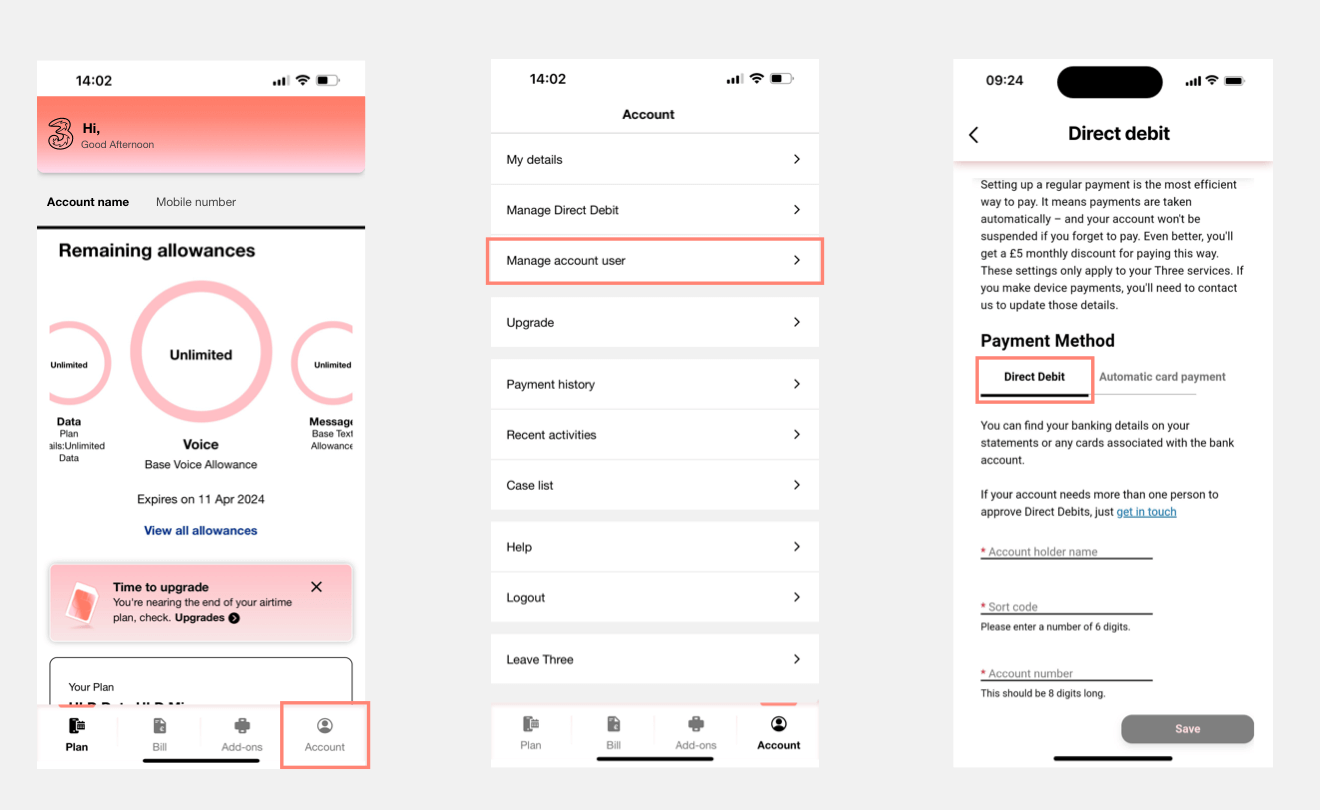
Address : Three Business Services, PO Box 333, Glasgow, G2 9AG
If your bank requires more than one signature to authorise transactions, you’ll need a Direct Debit mandate. Just follow the above steps.
As with all methods of setting up a Direct Debit, any outstanding Three Business payments must be cleared before our agents can help you.
You can cancel your Direct Debit at any time using one of the below options:
If you cancel your agreement with us within 3 days of your billing due date, we will still deduct the outstanding balance. To prevent potential fees from your bank, it's advisable to get in touch with them to explore alternative solutions.
When you cancel a Direct Debit, you must settle your bill in its entirety.
You can use a debit or credit card to make a one-off payment or to set up a recurring payment. If you want to set up a Direct Debit, you can clear any outstanding payments beforehand, as explained below:
1. Log in
2. Click ‘Pay now’
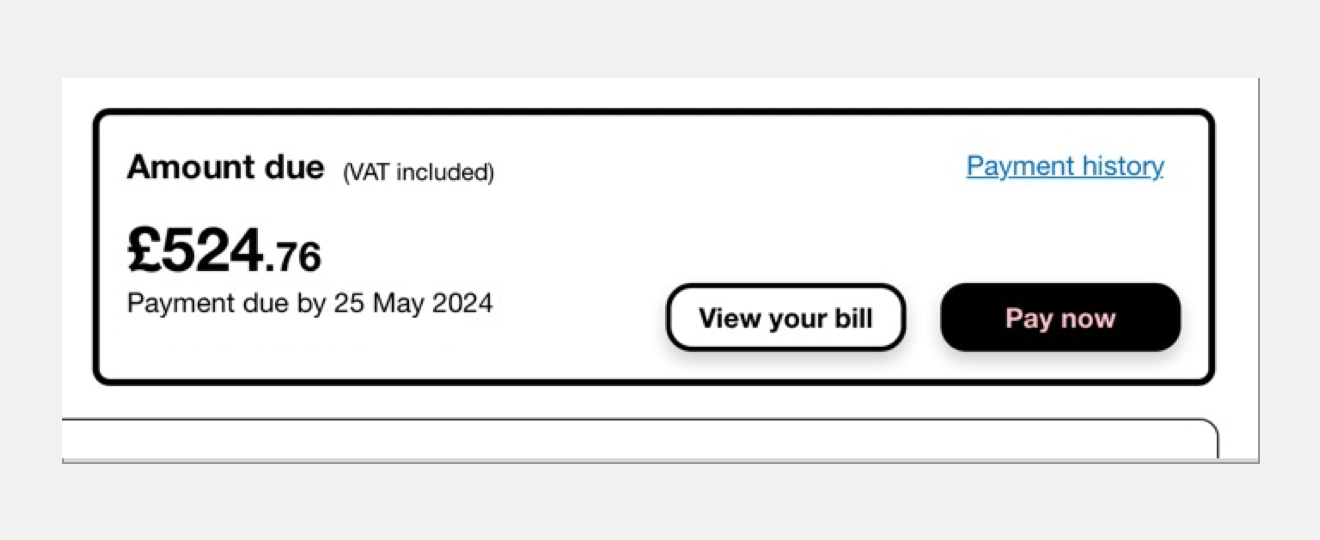
3. Click ‘Pay with a different payment method'. If it's not clickable, try clicking on 'Partial payment', and enter the amount you'd like to pay.
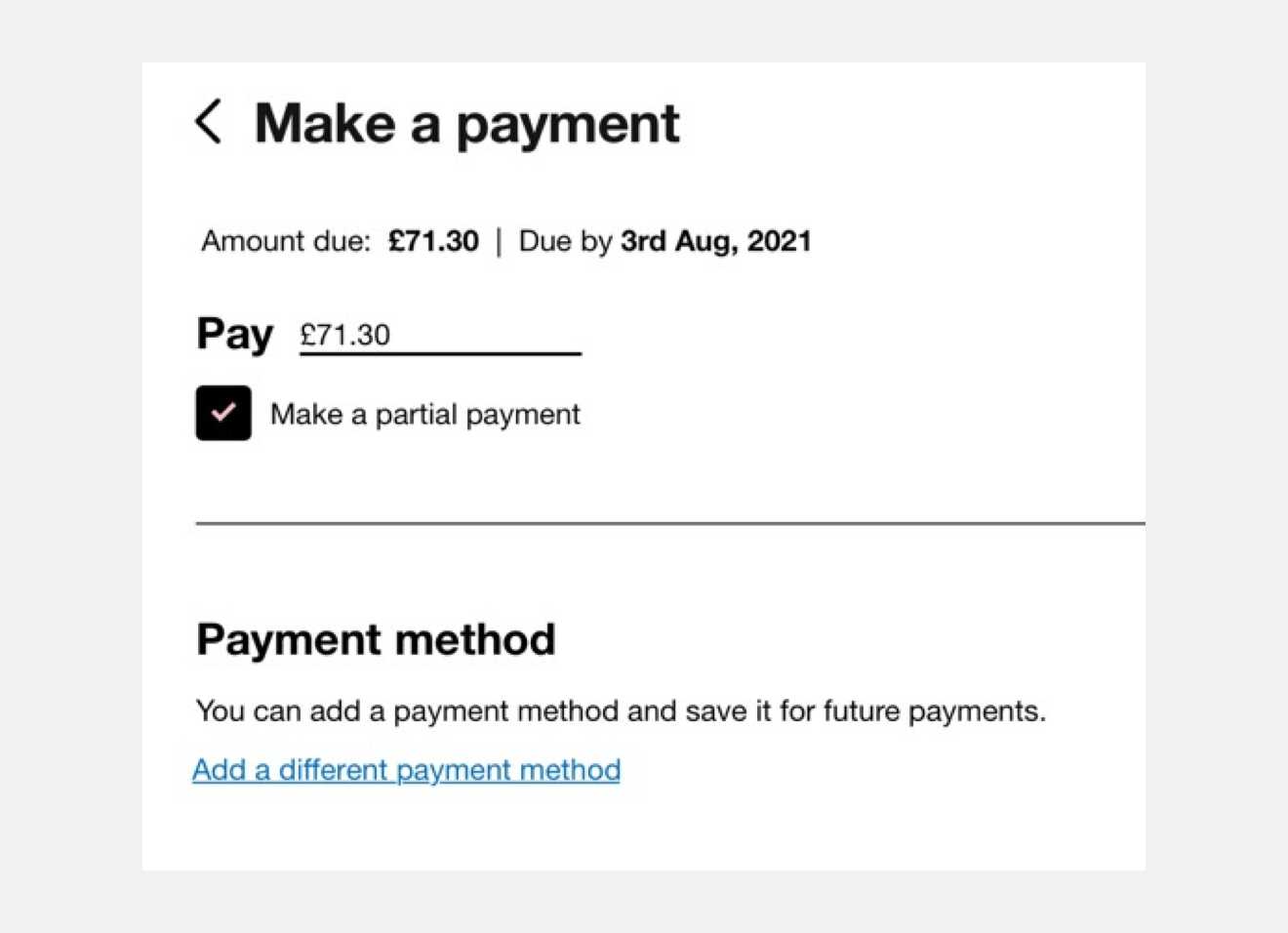
4. Enter your card details and click 'Pay now’
You can set up a recurring debit or credit card payment to make managing payments easier. The easiest way to do this is on your online account, via the following steps.
1. Log in
2. On your account page, select ‘Manage Auto-renewals’
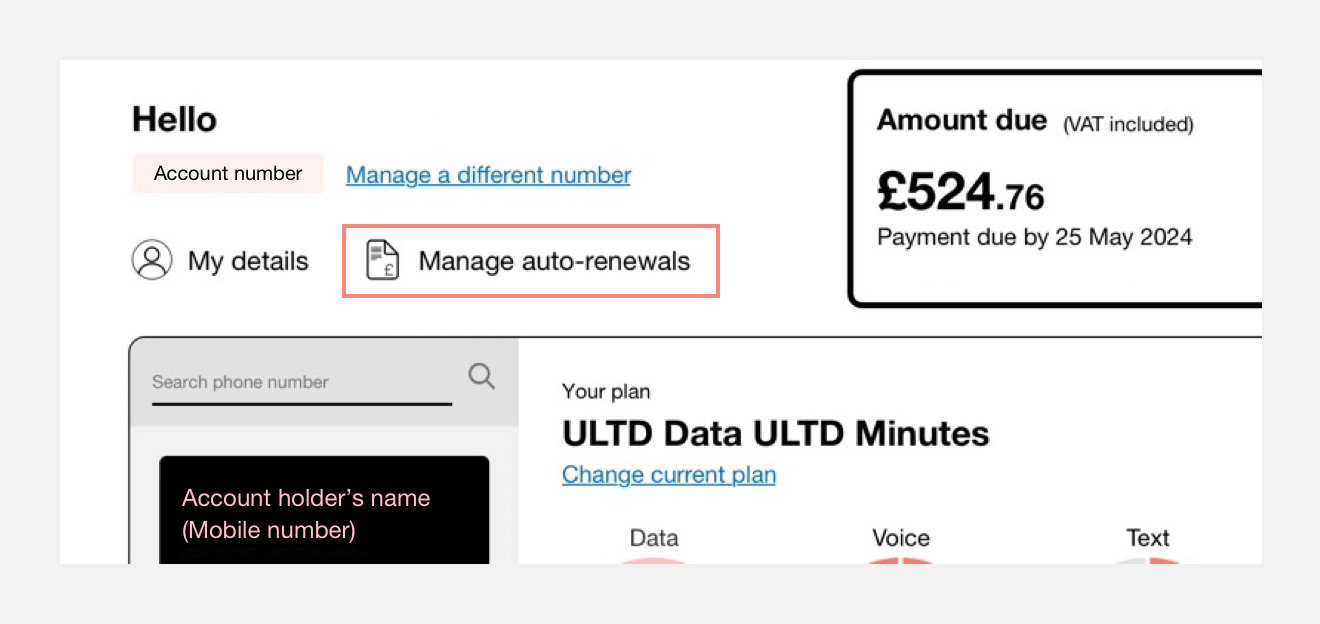
3. Select the ‘Pay by card’ option and fill in the details for the account you want the Direct Debit to be set up from
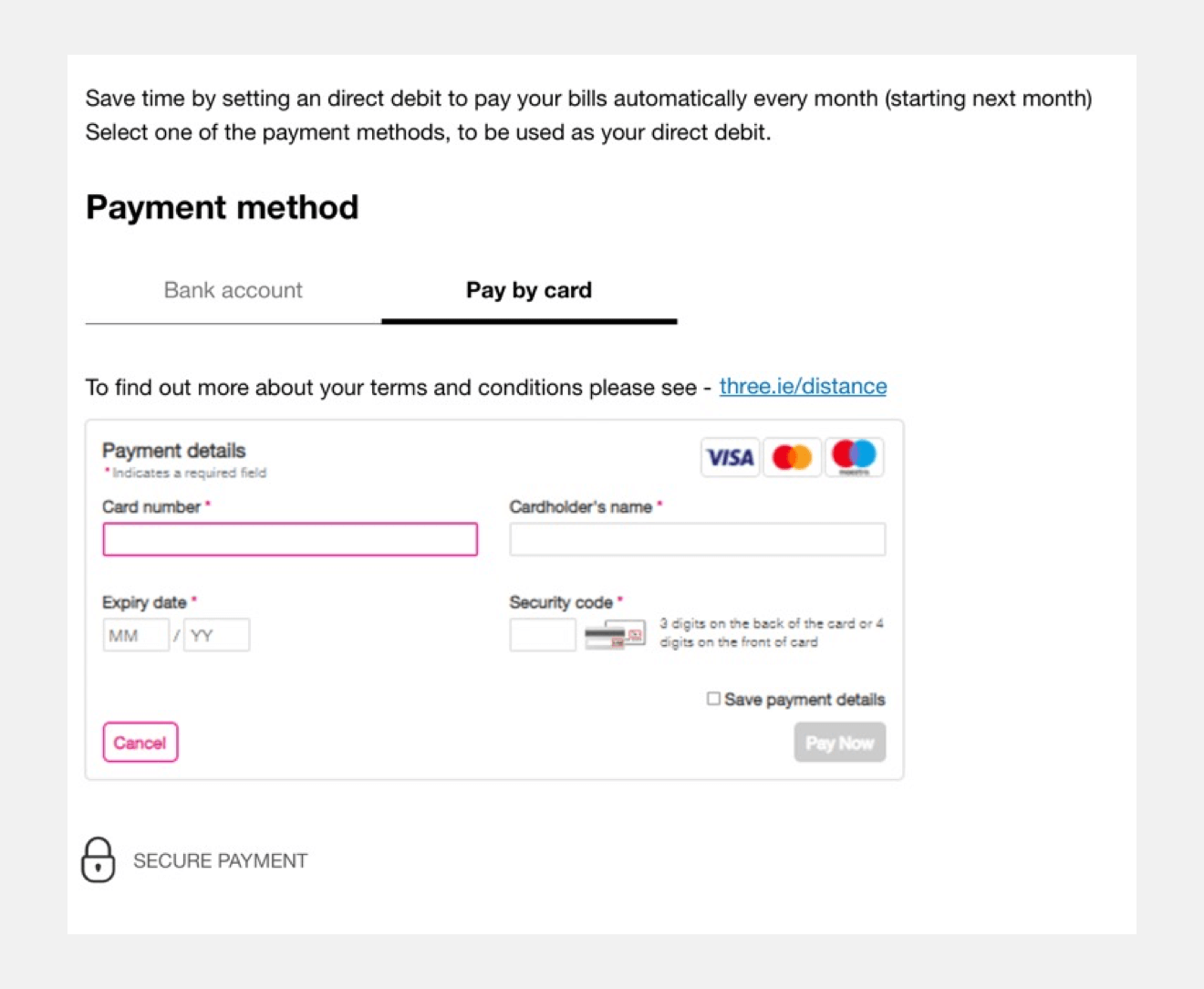
4. Select ‘Pay now’. If you want to save the payment details to make things easier when you make your next payment you can ‘Save payment details’.
If you’re having any issues, get in touch.
To switch between payment methods or add a new one, follow the below steps.
1. Log in
2. On your account page, select ‘Manage Auto-renewals’
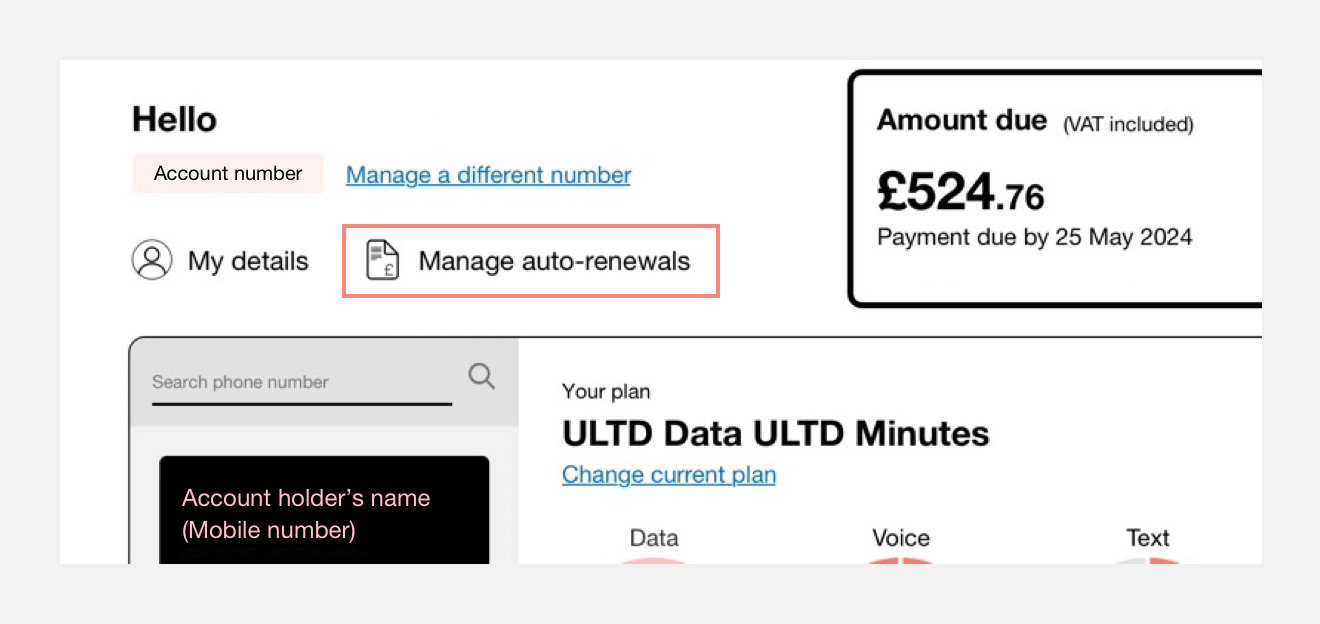
3. To switch between payment accounts:
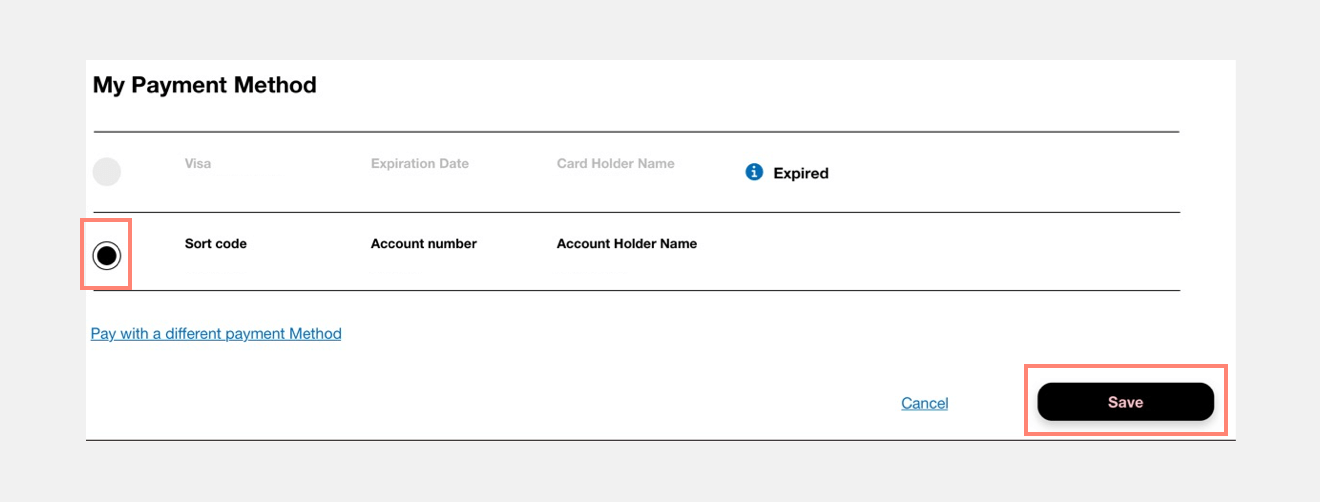
4. To add another payment method:
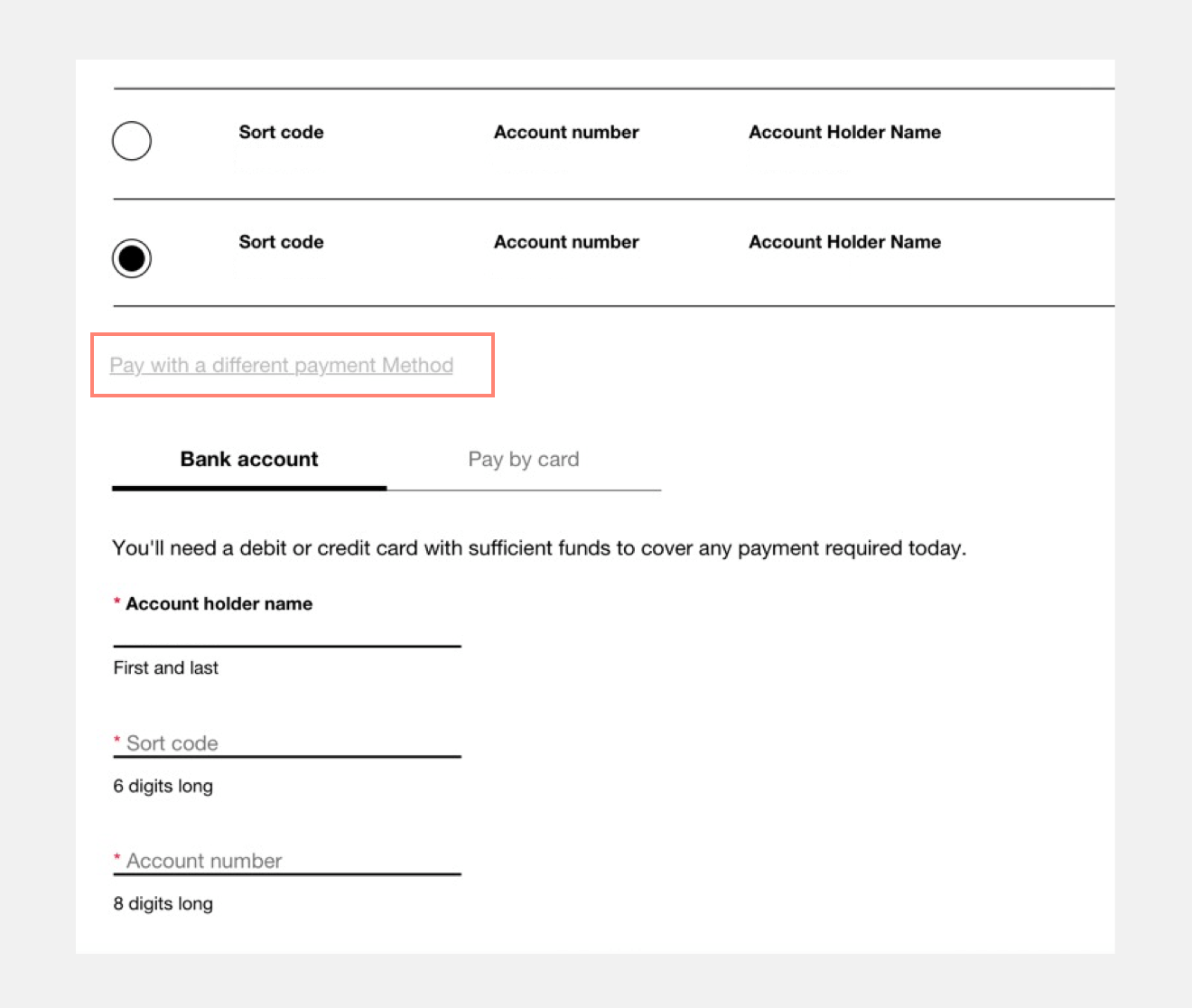
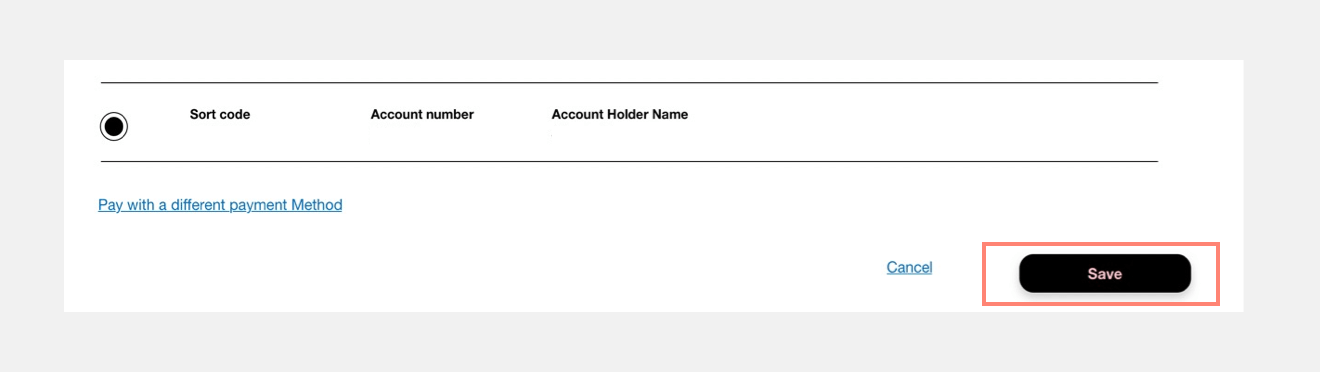
1. Fill in your cheque
2. Insert your cheque into a letter
3. Send the letter to us at the below address:
Three Payment Centre
PO Box 1525
Northampton
NN1 9HJ
Please be aware, cheque payments take 2 business days to be processed and cleared.
Find our bank details below. Please use your Three Business Account number (BAN) as the payment reference so we can match the payment to your account.
Our bank details:
Account name: Hutchison 3G UK Ltd
Sort code: 40-02-50
Account number: 81238817
Please include:
Any feedback you have helps us make your experience better.