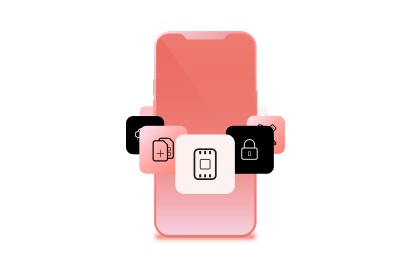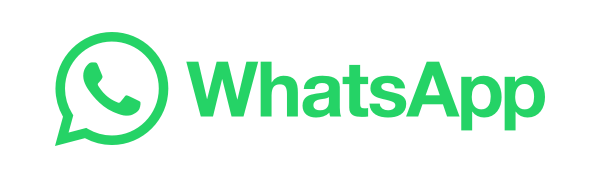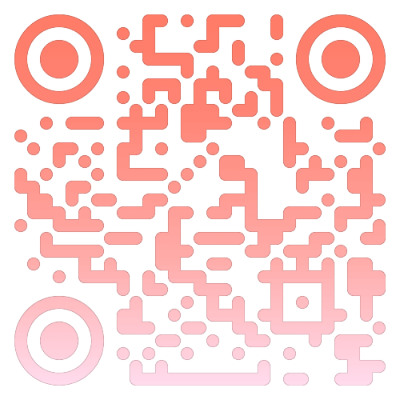There are two options:
- Order a replacement SIM - you can do this by logging into your online account.
- Use a SIM adapter - this lets you use a smaller SIM in a device that needs a larger SIM.
- Using our Device support page, determine the size SIM you need for your device.
- If you’ve been given two SIM adapters inside a large rectangle, push the correct SIM adapter out of the plastic rectangle.
- Place the adapter on a flat surface with the slot facing up.
- Insert the new SIM, gold side up, into the adapter until it is flush.
- Insert the adapter into your device's SIM slot.