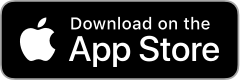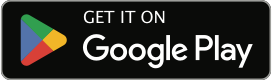Installing your Outdoor Hub
From getting to know your new hub to installation videos, here’s everything you need to know about your new Outdoor Hub.
Need some help? Check our Outdoor Hub support page for more information.
Getting started
Getting to know your hub
Before you get started, check the hub user guide. It’ll help you get to grips with your new 5G Outdoor Hub. It includes everything from what’s in the box and how to get set up to what the LED lights on your hub mean.
Finding a place for your hub
- Connect the hub to power
- Find the strongest signal
- Unplug the hub from the Power over Ethernet (PoE) adaptor
- Pick where to install your hub –the following videos show you how to mount it on a wall, window, pole or using the temporary indoor stand.
5G Outdoor Hub installation videos
In these videos, we show you all the different ways you can mount your new 5G Outdoor Hub. You can also find full installation steps in your hub user guide (PDF, 1.2 MB).
How to mount your hub on a wall
How to mount your hub on a window
How to mount your hub on a pole
How to mount your hub on a temporary stand
Connecting your eero Wi-Fi router
Your eero is a mesh Wi-Fi system that delivers hyper-fast, super-secure and reliable Wi-Fi and is included in your 5G Outdoor Hub kit.
It goes indoors and connects to your 5G Outdoor Hub. It’s easy to set up:
First, make sure your hub isn’t connected to a power source. You’ll need to power up when your eero router is connected.
Next, connect the eero to the Power over Ethernet adaptor (PoE) using the ethernet cable – both supplied with your eero device.
Plug your hub into the PoE adaptor.
Connect both the PoE adaptor and eero to power so your hub can configure. Then you’re ready to set up your eero account and get online.
Setting up your eero account
To set up and manage your account Wi-Fi, you need the eero app. Use it to schedule and pause internet access, get automatic updates, the latest eero security standards, and more. You can download it using this QR code:
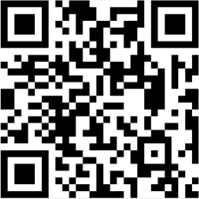
Once downloaded, register or log into your eero account. You can log in with your Amazon details or create a new eero account. Then follow the in-app steps to finish setting up. And that’s it. You’re now ready to enjoy our super-fast 5G at home.

Manage your account in the Three app
It's the best place to manage your account. It gives you easy access to view and download your bills, change your account details, and use live chat. It's all at your fingertips. Download the app now to get started.[1]
1. The Three app doesn't currently support 4G hubs
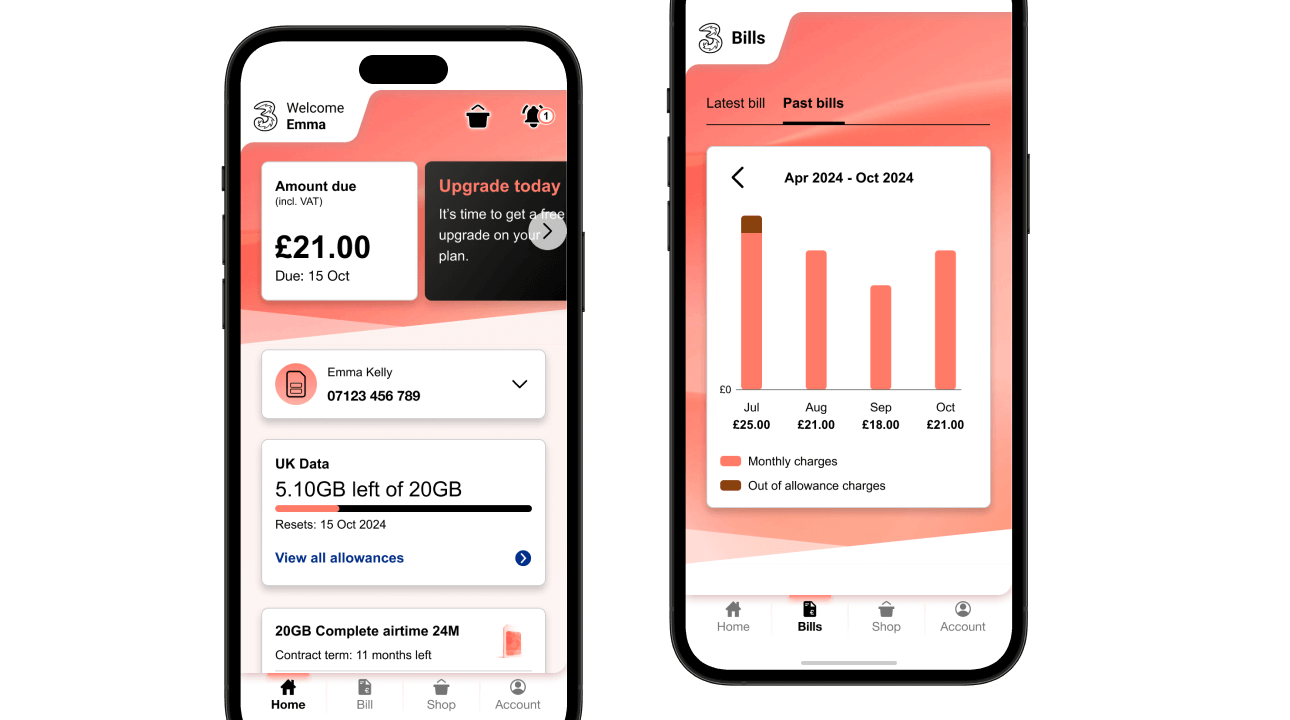

Business Broadband support
Find out how to get in touch with Three Business for help with your Outdoor Business Broadband.