Your account
Find user guides for the Three app.
Setting a spend limit
- Open the Three app.
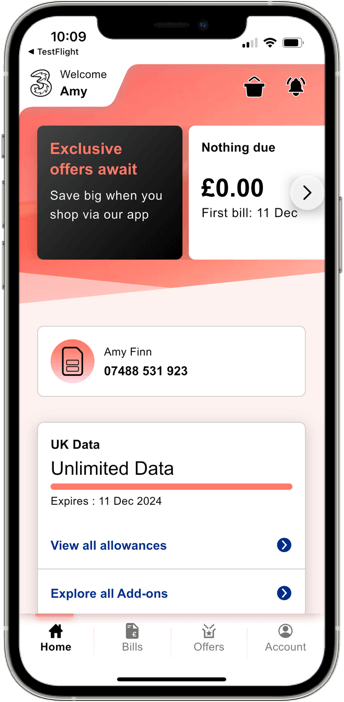
2. Scroll down to Manage plan.
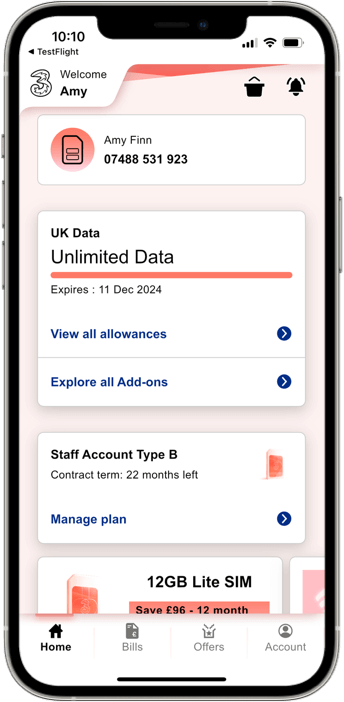
3. Select Spend Cap.
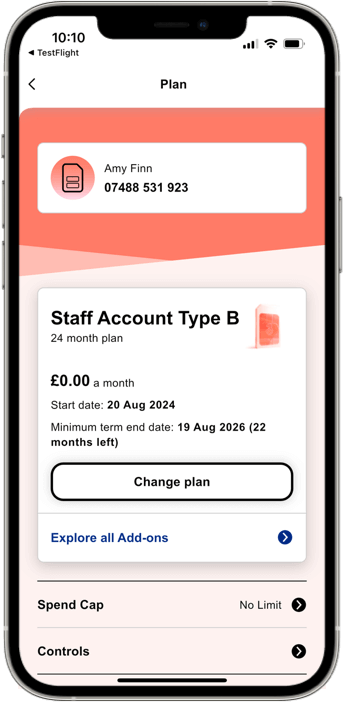
4. Choose the max you’re willing to pay on top of your plan and that’s it. You can also choose to switch the cap off completely.
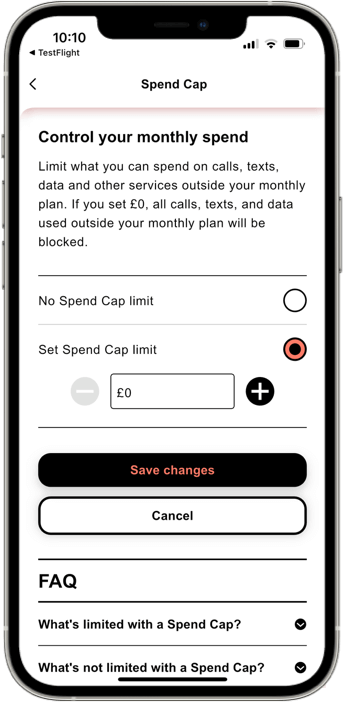
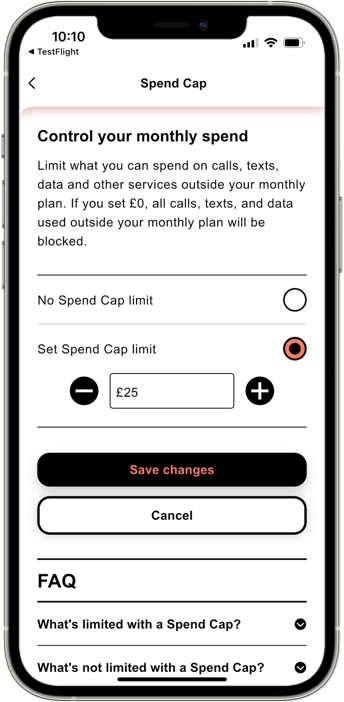
Changing the adult content filter
- Open the Three app.
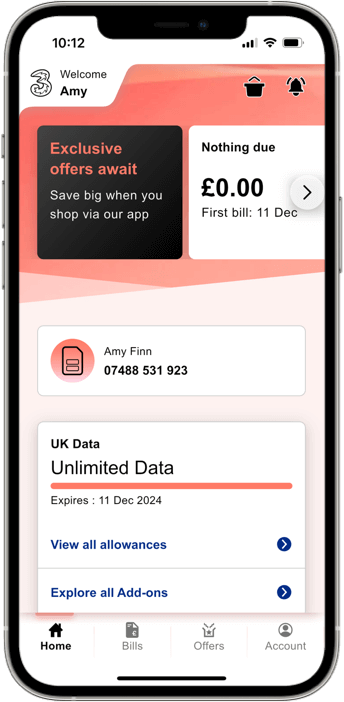
2. Select your plan and select Manage plan.
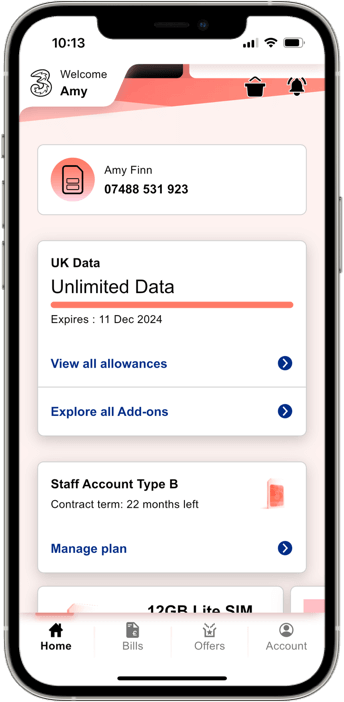
3. Select Controls.
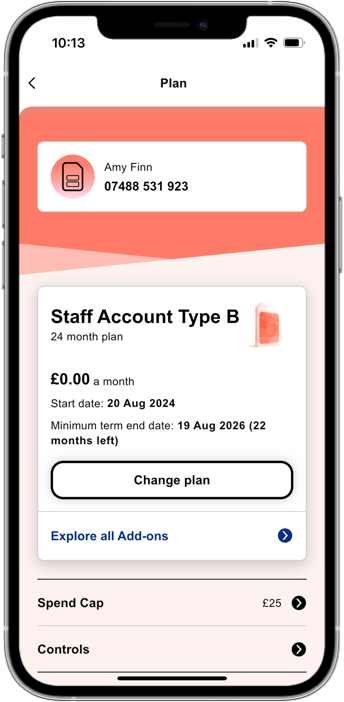
4. Toggle Adult content on or off.
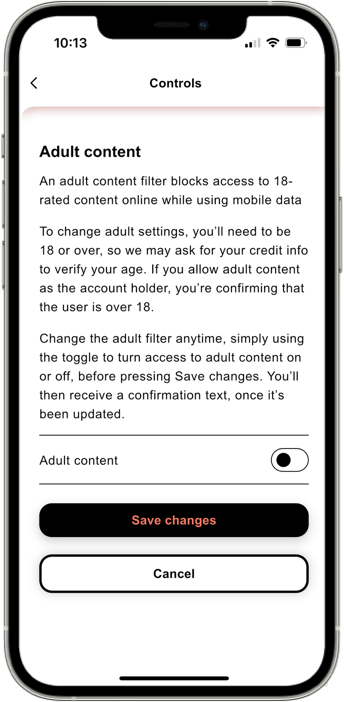
5. Select Save changes.

6. If it’s the first time you’ve done this, you’ll be asked to verify your age by entering your credit card details.
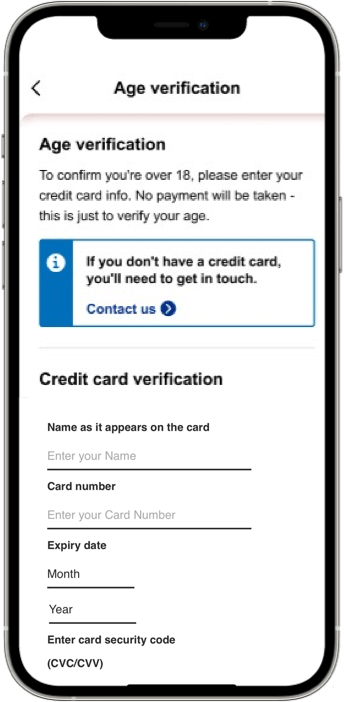
Did you find this page useful?
Any feedback you have helps us make your experience better.