Roaming settings
Planning to work abroad? Make sure you have access to everything you need when working internationally, without overspending. Follow our troubleshooting tips for common issues with roaming below. Learn how to enable or disable roaming settings on various devices and minimise data usage while working abroad.
Check whether to switch off roaming
If you have a smartphone, it should automatically connect to the internet abroad. To be sure, double-check the roaming settings on your device within the mobile data settings of your phone. If you’re having trouble finding this, you should be able to find instructions in your manufacturer’s guide. Or go to our dedicated Device support section.
Turning off roaming stops apps from using data in the background, which can still incur usage costs, but you can still make calls and send texts.
Activating mobile Mi-Fi roaming in 3 easy steps:
Mobile Mi-Fi devices do not automatically connect to the internet when you’re roaming. This ensures that you don't get charged unexpectedly. To change your roaming settings, follow the steps below:
- Go to the homepage and click on Connection settings.
- If you have a Huawei device, open a new internet browser and type 192.168.1.1 into the address bar, then press enter.
- If you have a ZTE device that is not running Windows 8 or 8.1), open a new internet browser. Enter type 192.168.0.1 in the address bar and press enter.
- Enter the password: admin.
- Enable the Data Roaming option.
- To turn on roaming on your ZTE device with Windows 8 or 8.1, first go to Settings Charm. Then, click on Network and choose Mobile Broadband connection. Finally, enable the option to Activate Roam automatically.
Please note that you shouldn't use your Business Broadband abroad.
If you use your device abroad, the data won't come out of your monthly allowance. You'll be charged standard roaming rates unless you are in a Go Roam destination. Find out more on our Roaming page.
Checking your phone will work abroad
It's important to make sure your business phone is compatible with the networks in the country you're travelling to. You can find out which countries your phone will work in here.
If you're not sure which frequencies your phone supports, go to our Device support page and select the make and model of your phone.
If you activate roaming, you’ll receive a message to let you know that you can make calls when you're abroad. If you do not activate it, a message will appear saying that you can't make calls when you're abroad.
Our worldwide data roaming limit
To help you manage your roaming costs while working abroad, we’ll text you information about call charges and roaming rates in each country.
To prevent you from spending too much, we've also set a worldwide data roaming limit of £45 (excluding VAT) a month. We'll send you texts to let you know when you've reached 80% and 95% of this £45 limit. If you hit the £45 limit, your service will be stopped.
To keep track of what you spend abroad, you can log in to your Three Business online account or check the Three app.
If you don't want roaming cost text notifications, text 'stop' to 330. You can easily reactivate the notifications by texting 'start' to 330.
To change your data roaming limit, you'll need to contact us. If you're not calling from a Three Business phone, or if you are calling while abroad, you'll incur standard international call charges.
Inadvertent roaming
Inadvertent roaming happens when your device connects to a network in a different place than where you are. This can happen if you reside or travel near an international border or on a coastline where you may connect to maritime services that are available.
Living or travelling near a border between countries can lead to you connecting to another network. Being close to the coastline and having access to maritime services can also mean you potentially pay higher roaming charges.
You'll receive text notifications in any destination network you connect to (whether inadvertent or not). By the time these come through however, you may already have been charged, especially if you have Data Roaming switched on
To avoid this, you can turn off data roaming on your device and look out for any notification messages we send you. You can check our roaming fees on the Roaming Abroad page.
Inadvertent roaming in Northern Ireland
If you live near the Northern Irish border, you might accidentally connect to a Republic of Ireland network and roam without meaning to.
We removed the Republic of Ireland from Three Business’s monthly fair use limit of 12GB to ensure there are no accidental charges applied to your monthly bill. This usually applies when roaming in our Go Roam in the EU. This is to prevent unexpected charges on your monthly bill so you can use your data without fear of inadvertently crossing the 12GB limit.
When using Go Roam in Europe, there are no fair use limits for making calls or sending texts while roaming in a Go Roam in the EU destination. The Republic of Ireland is also not subject to the daily roaming charges.
How to listen to your voicemail whilst working abroad:
To access your voicemail when you're abroad, ensure you've set up a voicemail security PIN first.
To listen to your voicemail abroad:
- Make sure you know your PIN
- Dial +447782 333 123
- Enter your PIN followed by #
- In some countries, you may be asked for your Three phone number and PIN
- Select 2 to listen to your voicemail
If you forget your voicemail PIN, you may need to reset it. To do this, give us a call on +44 7782 333 333 (standard roaming charges apply).
All calls are diverted to your voicemail free of charge when you're abroad.
Standard roaming charges may apply for listening to your voicemail messages when you’re working abroad. To find out how much this would cost, or whether it’s included in your Go Roam allowance, go to our destination checker.
Note: If you're working or roaming in the EU/EEA, listening to your voicemail messages will be included in your allowance for all our Three Business plans.
Contacting us when you're abroad
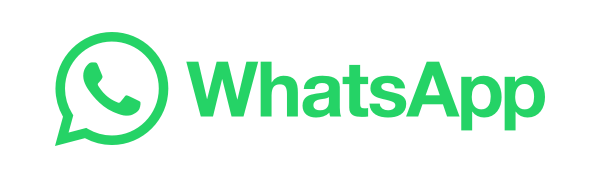
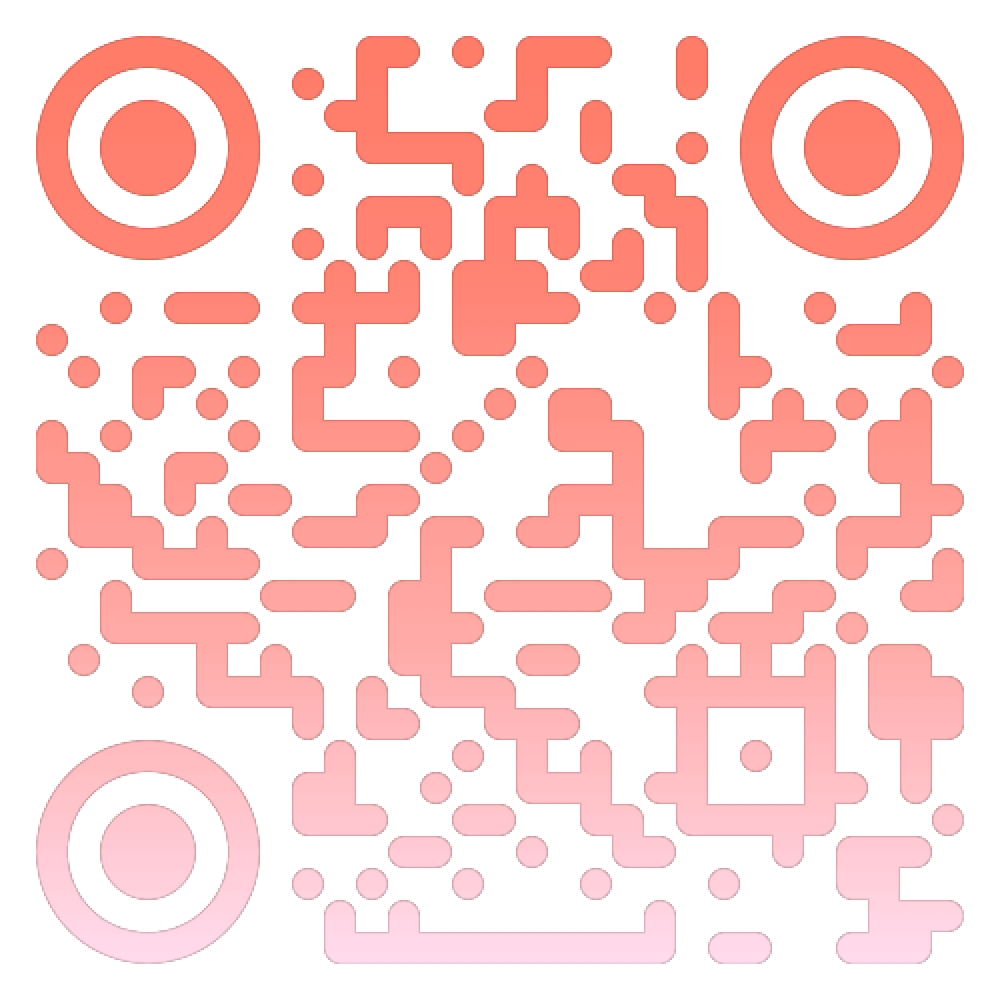
Need more support with your roaming settings? Start a WhatsApp chat with an expert now.
Call us
Making calls to the UK from any of our Go Roam in Europe destinations is included in your UK allowance with all our Three Business plans. With Go Roam in Europe, you can also make calls between Go Roam in Europe destinations. For customers with Go Roam Around the World, any calls back to the UK will also be included in your price plan and will come out of your UK allowance.
Remember, you'll need to add international dialling codes to any numbers you use. Always put a + symbol in front of the number you're calling, followed by the country code. Also, take off the first digit from the area code, which is usually a 0.
Did you find this page useful?
Any feedback you have helps us make your experience better.